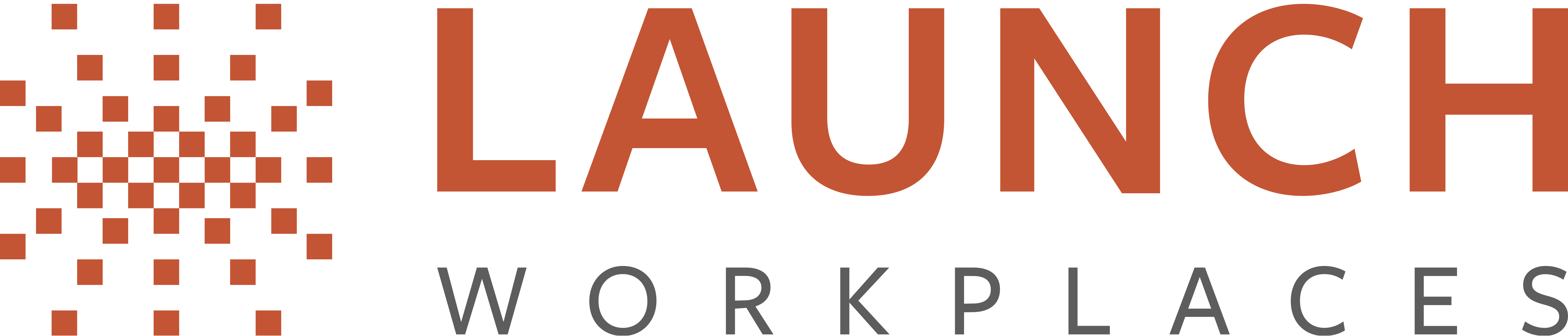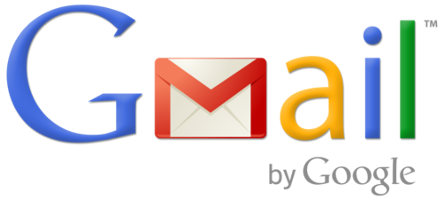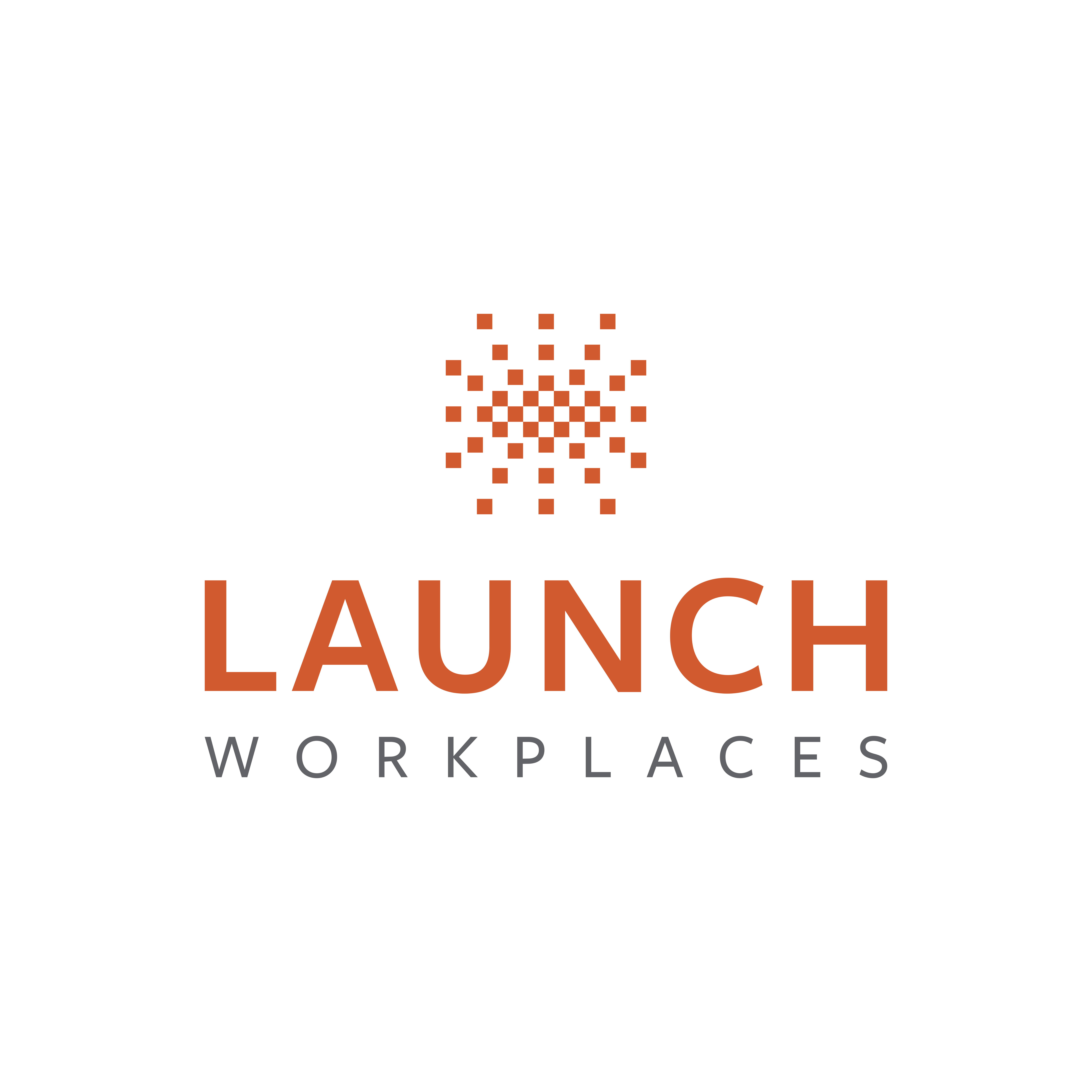Gmail has come a long way in just over a decade, and users have access to some pretty stellar capabilities for free! The thing that most users don’t realize is that some of its best features are tucked and hidden away, meaning there are infinite tricks you probably aren’t even aware of!
Check out these 7 Gmail features that’ll be sure to blow your mind!
1. Select Multiple Messages at Once
If you’re a Gmail user you understand how much of a pain it is to clean out your inbox and how fast it builds up! Thankfully, there’s a handy trick to select multiple email threads at once! Simply hold down the Shift key while selecting messages, and ta-da! You can select mass numbers of threads at once, saving yourself a lot of time and clicking!
2. Narrow Your Search Results
Trying to find an email lost in a sea of over a thousand other emails is an impossible task if you don’t know this trick! Simply find a message matching keyword A or keyword B, by typing OR in all caps. Here’s an example: Mike OR from:Sarah. Another great trick to find specific types of files is to search “filename:”. To find a message from a particular date with “after:” and “before:” for example, “after2013/05/25 before: 2013/06/25”. All of these simple hacks allow your search results to be more refined!
3. Check Your Email Offline
This is probably Gmail’s most ingenious feature of all! First click the gear icon (top right) > Settings, then click the Gmail Offline tab. After letting the extension sync, you’ll be able to read, respond to, search, and archive emails without an Internet Connection! Now that’s crazy convenient!
4. Keyboard Shortcuts
The first thing you’ll need to do in order to use these shortcuts is make sure you have them enabled. Do this by heading to Settings, and under the General tab, turn keyboard shortcuts “on.” Once you have them enabled you’ll be able to type in simple letters to simplify different tasks. Some you should definitely know about are “j” to go to older emails, “k” to go to newer emails, “e” to archive, Shift and + to trash, “/” to type in the search bar, “a to reply all, and “r” to reply.
5. Use Multiple Addresses
Switching from your personal email to your work email can be a pain! Luckily, Gmail lets you send mail from multiple accounts. Go to Settings and select Account and Import tab. In the “Send mail as” portion click on the “Add another email address you own button.” Now when you write an email in Gmail, you’ll be able to then select which email address you want to use from the drop down menu!
6. Undo Send
Having email remorse? Did you accidentally hit “Reply All” with you meant to only reply to one person? This Gmail capability will save you from embarrassment! Simply enable the “Undo Send” button by going to Setting (top right). Underneath the “Labs” tab, enable “Undo Send.”
7. Make Emails Tasks
Keeping up with emails is a stressful duty, and for some people it’s a big part of their daily duties! Sometimes we neglect responding to emails, especially if it’s not done right away. Thankfully, you can make important emails tasks, by adding them to your “Tasks”. In the upper left corner, click the Gmail drop-down menu to open your Tasks window. Then to add an email to Tasks, select it from the inbox, then click the More tab at the top, and select Add to Tasks. Now, you’ll never have to worry about forgetting to respond to an email!
Did we leave out one of your favorite Gmail tricks? Share with us in the comments section and help other Launch Members be more productive!